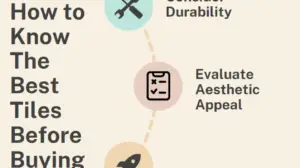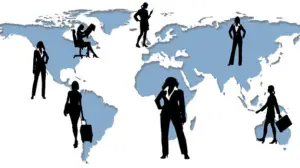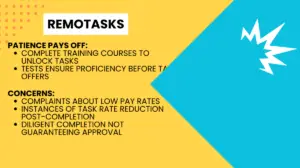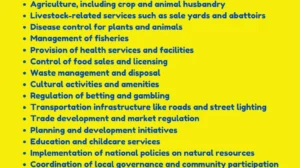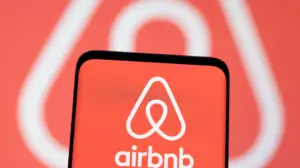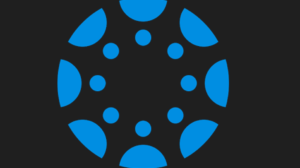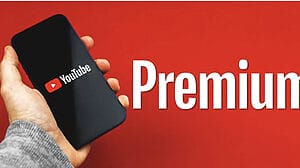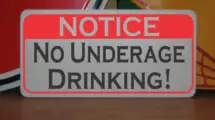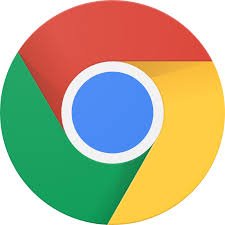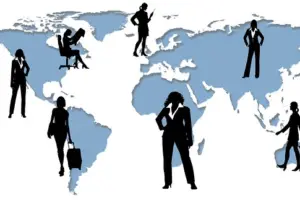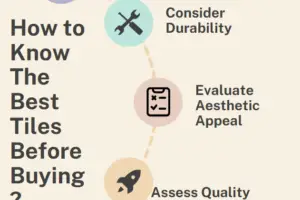Are you facing issues with Twitter embeds not working in 2023?
In this article, we will delve into the potential causes behind this problem and offer practical solutions to assist you in resolving it.
Twitter is a popular online social media and networking service that is owned and operated by X Corp., an American company that took over from Twitter, Inc. Outside of the United States, Twitter users are served by Twitter International Unlimited Company, which is based in Ireland.
As a result, these users are subject to the data protection laws of Ireland and the European Union.
On Twitter, individuals can share various types of content such as text, images, and videos, which are referred to as “tweets.”
Registered users have the ability to tweet, like, retweet, and send direct messages to other users.
Twitter can be accessed through web browsers, mobile applications, or programmatically via APIs.
On October 27, 2022, business magnate Elon Musk acquired Twitter for a significant sum of US$44 billion, gaining control of the platform.
Since the acquisition, the platform has faced criticism for enabling an increase in hate speech, as Musk has emphasized a commitment to the principle of free speech.
Following this, on December 20, 2022, Musk announced his plan to step down as CEO once a suitable replacement was identified.
Linda Yaccarino, the former head of ad sales for NBCUniversal, assumed the role of CEO on June 5, 2023.
Twitter Embed Not Working 2023
To troubleshoot the issue with your Twitter embeds, follow these steps:
- Access your WordPress dashboard and go to the “Plugins” section.
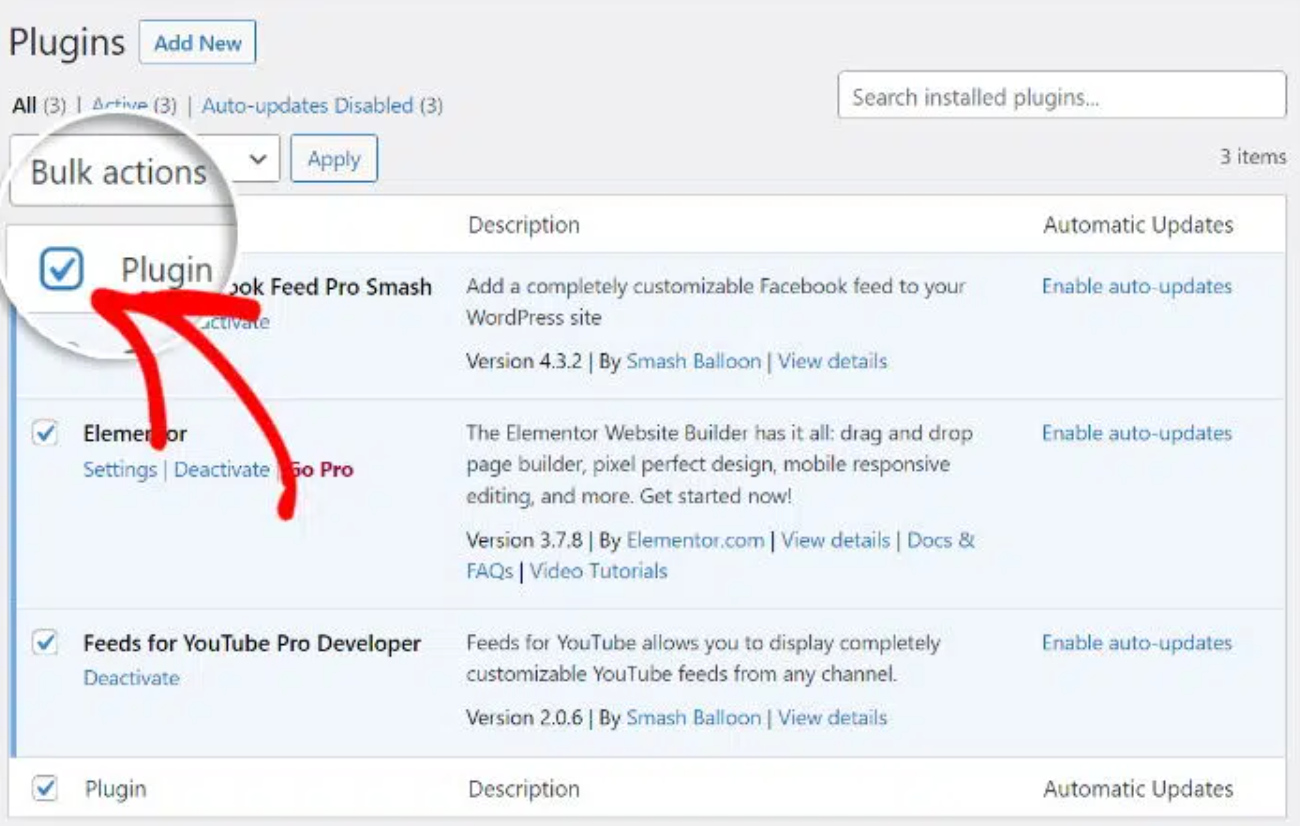
- Click on the “Installed Plugins” tab to view the list of currently installed plugins on your WordPress site.
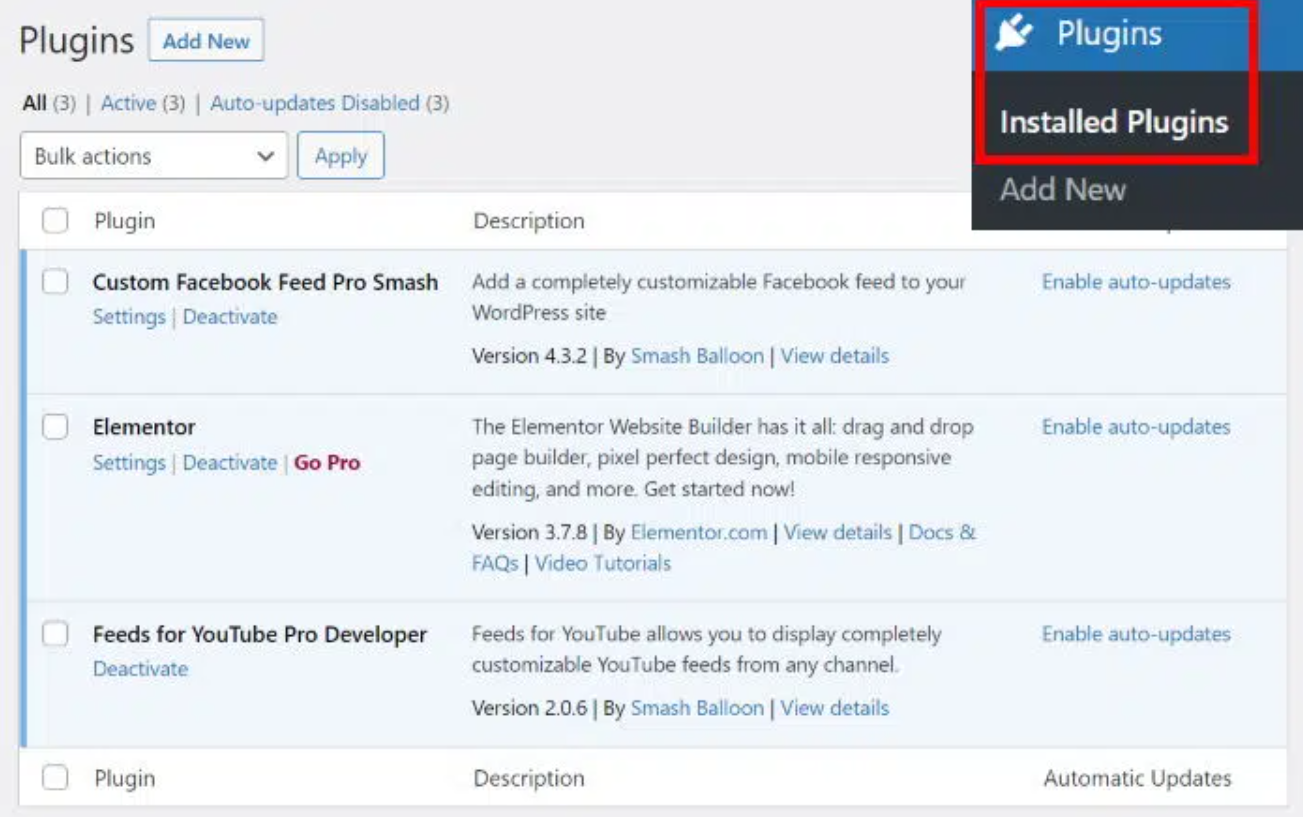
- Locate each plugin and deactivate them one by one. You can do this by clicking on the respective “Deactivate” link next to each plugin.

- Once you have deactivated all the plugins, navigate to the page where you have the Twitter embeds and check if they are working correctly.
Temporarily disabling the plugins will help you identify if any of them are causing conflicts or issues with the Twitter embed functionality.
- If the Twitter embeds are now functioning properly, you have determined that one of the plugins was causing the problem.
- You can take the following steps to address the issue:
- Update the problematic plugin to the latest version. Sometimes, an outdated plugin can cause compatibility issues.
- Contact the developer of the plugin for support and report the conflict with the Twitter embeds.
- Consider finding an alternative plugin that provides similar functionality if the issue persists and the plugin developer is unresponsive.
By following these steps, you can isolate the problematic plugin and resolve any conflicts or issues with your Twitter embeds.
Why Does Twitter Not Work On Chrome?
If you encounter problems with Twitter on your web browser, such as Chrome, Firefox, or any other browser, one possible solution is to clear your browser’s cache and cookies.
This issue may arise due to corrupted or incorrect browser caches.
To resolve it, follow these steps:
- Open your Chrome, Firefox, or preferred web browser.
- Access the browser’s settings or preferences, usually located in the top-right corner or under a “Menu” button (often represented by three horizontal lines or dots).
- Look for the “Privacy” or “History” section within the settings.
- Within that section, locate the option to clear browsing data or clear cache and cookies.
- Select this option, and a list of data types to clear will be presented to you. Make sure to choose the options for clearing cache and cookies.
- You may also specify the time range for clearing the data, such as the past hour, day, week, or all time.
- Once you’ve made your selections, click on the “Clear” or “Delete” button to start the process.
- After the cache and cookies have been cleared, restart your browser.
- Attempt to access Twitter again.
- By clearing the cache and cookies, you should be able to resolve any temporary data-related issues that might have been affecting your Twitter browsing experience.
How To Fix Twitter Embeds Not Working?
If you come across an issue where Twitter embeds are not functioning on your WordPress website, it’s crucial to confirm that all the essential components required for embedding tweets in WordPress are working correctly.
To ensure smooth functionality, follow the instructions provided below.
Method 1: Update WordPress Website
Ensuring your WordPress website is regularly updated is vital to unlock new features and maintain ongoing support.
Neglecting to update may lead to various issues, such as the malfunctioning of Twitter embeds.
To address this problem, please adhere to the following steps:
- Access your WordPress dashboard and find the “Please update now” button situated in the top-right corner. In case you cannot see the button, there is no need to proceed as your WordPress site is already fully updated.
- To access further details regarding the update, simply click the button. To proceed with the update, click on the ‘Update’ button highlighted in blue, located next to the specific WordPress version you wish to update.
- Please be patient for a few moments while your website undergoes an update to the most recent version.
- To determine if the Twitter embed not working error has been resolved, open your website in a web browser like Chrome or Firefox. If the problem persists, you can proceed to Method 2.
Method 2: Fix Plugin Conflicts and Test Twitter Embed
To troubleshoot the issue, it’s possible that certain plugins on your WordPress site might be conflicting with the Twitter embed functionality.
Disabling plugins temporarily can assist in pinpointing the problematic one.
Please adhere to the following steps:
- To access the “Installed Plugins” tab in your WordPress dashboard, navigate to the “Plugins” section.
- To choose all the plugins, simply click on the checkbox located in the top-left corner.
- Select the “Deactivate” option from the dropdown menu located at the top.
- To temporarily disable all plugins, simply click on the “Apply” button.
- Please visit your website to verify if the issue with the Twitter embeds not working persists. If the problem is resolved, proceed to reactivate your plugins one by one and test the Twitter embeds after activating each plugin.
- Determine the plugin responsible for the issue and contemplate substituting it with an alternative plugin to address the problem.
Method 3: Check Web Hosting Service
If you’re experiencing issues with Twitter embed functionality, it’s possible that certain security features of your web hosting provider might be causing the problem.
To resolve this, reach out to your hosting provider for assistance, or think about switching to a hosting service that supports Twitter embeds.
Another option is to utilize a dedicated WordPress plugin specifically designed for Twitter embedding.
This plugin can offer the required functionality to seamlessly embed tweets on your website, without requiring you to switch hosting providers at this time.
Twitter Embed Not Working 2023?-FAQs
Why are Twitter embeds not working on my WordPress website?
There are various potential causes for Twitter embeds not functioning properly on your WordPress website.
These may include having an outdated version of WordPress, encountering conflicts with plugins, experiencing caching difficulties, or facing complications with your hosting provider.
How can I fix the issue of Twitter embeds not working on WordPress?
To troubleshoot the issue, follow these steps:
- Deactivate all plugins temporarily and observe if the embeds start functioning properly.
- Activate each plugin individually, one at a time.
- After activating a plugin, check if the embeds continue to work as expected.
- Repeat step 3 for each remaining plugin until you identify the one causing the problem.
By temporarily disabling all plugins and gradually activating them, you can pinpoint the specific plugin that is causing the issue with the embeds.
What should I do if Twitter embeds are still not working after trying the suggested methods?
If the problem continues, you can contact the Twitter support team for additional help.
They will offer tailored guidance according to your specific situation and assist in resolving the issue.
Can I embed Twitter content on platforms other than WordPress?
Indeed, Twitter offers embed codes that can be utilized across various platforms, including websites constructed using different content management systems (CMS) or personalized websites.
Although the specific steps may differ depending on the platform, the basic concept remains the same – you need to copy and paste the Twitter embed code into the appropriate section of your website or CMS.
For detailed instructions, consult the documentation or support resources provided by the particular platform you are using.
Are there any alternative methods to embed Twitter content on my WordPress website?
Certainly! In addition to the standard Twitter embeds, you have the option to delve into third-party WordPress plugins that extend the functionality and customization capabilities when it comes to embedding Twitter content.
These plugins can grant you greater flexibility in showcasing tweets, timelines, and various other Twitter elements on your website, opening up a wider range of features and display options.
Conclusion
If you enjoyed this article, don’t forget to check out our website for more interesting and informative content.